![]()
To move an object with the mouse: Select an object with the
Object tool and drag the object. Hold down Shift to constrain
movement to horizontal, vertical and 45 directions. If Snap-to-Grid
or Snap-to-Guides are selected in the Layout menu, the object
will be aligned with the closest grid point or guides. To move
multiple objects, select all of them and then drag any one of
them.
Only the object's bounding box will be displayed if you drag without pausing. To see the object's outline, hold down the mouse button and wait until the pointer changes to a four-way arrow before moving the mouse.
To move an object a precise amount: Choose Move from the Object menu to display the Move dialog box. Enter the amount to move the selected object. Select Snap to Grid and Guides to snap the object after moving it. Click OK.
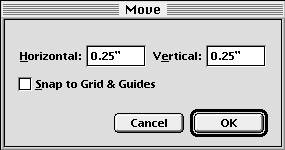
To move an object with the Edit palette: Enter new top and left coordinates, or add the move amount to the current coordinates. For example, enter 3.31"-2.25 to move an object 2.25" to the left when the current value is 3.31".
To nudge an object: Press an arrow key to move the selected object. Hold down Shift while nudging to move it 10% of the normal nudge amount.
|
|
To move an object to another page: Choose Move to Page from the Object menu to display the Move to Page dialog box. Enter a page number and click OK.
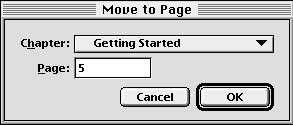
|